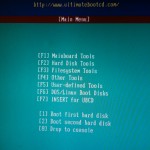Doing a bios update nowadays can be quiet difficult if you have no floppy disk drive – especially if you plan to do it on a rather old mainboard like the Tyan Thunder N3600R. The flasher for the bios needs to be run from a clean DOS environment without any memory handlers (like EMM386 or HIMEM.SYS) loaded. This tutorial was made especially for the Tyan Thunder N3600R bios but should work fine with any oldschool bios flasher that needs to be run from a clean DOS environment.
So here we go if you have no floppy drive, but a cd drive and a hard disk.
Prerequisite:
1.) You need the Ultimate Boot CD Version 3.2. – you can download it from here. The most recent version of the Ultimate Boot CD can be found here http://www.ultimatebootcd.com, but later version than 3.2 don´t have the boot disk we need so for this tutorial you should stick with version 3.2.
2.) Burn the downloaded ISO from step 1 to a CD (bootable).
3.) You need a hard disk with at least one free partition which must to be formatted with FAT32 (NTFS won´t work) and remember the drive letter (f.e. C: or D:).
4.) You need the bios files you want to flash and the flasher.
5.) Copy the bios files and the flasher to the FAT32 partition onto the hard disk from step 3.
Once you´ve done that, now the important part:
6.) Boot your PC from the CD you have burned in step 2. You should see the Ultimate Boot Disk 3.2 main screen.
7.) Press “F6” for Dos / Linux Boot Disks.
8.) Press “F3″for NwDsk: Netware Boot Disk.
9.) You can now see the NwDsk Boot Disks main screen.
10.) Quickly press “F5” (Bypass startup files) otherwise it will load the wrong configuration.
11.) You´ll now find a DOS prompt waiting for your input.
12.) Navigate to the partition (drive) where the bios files and the flasher are by typing “C:” or “D:” (depending on the drive letter you remembered from step 3).
13.) Start the flasher by typing “flash” (if you don´t know what´s the name of the flasher type “dir” to see all files and then search for an executable (*.bat, *.exe,*.com).
14.) The bios flasher will start and flash a the new bios. From now on follow the instructions on the screen and NEVER turn off your PC while the flasher is running.
15.) You´re done.
—
—
Thx to the people at http://www.ultimatebootcd.com/ for their great work !