(only in german – sorry)
Nach einigen konstruktiven Hinweisen (vielen Dank) habe ich meine Überlebensratschläge für häufige Reisen mit der Deutschen Bahn etwas überarbeitet und neu strukturiert.
Viel Spaß beim Lesen !
(only in german – sorry)
Nach einigen konstruktiven Hinweisen (vielen Dank) habe ich meine Überlebensratschläge für häufige Reisen mit der Deutschen Bahn etwas überarbeitet und neu strukturiert.
Viel Spaß beim Lesen !
Da der Artikel inzwischen sehr weit nach unten gerutscht ist, hier nochmal der Hinweis auf mein 1-jähriges Bahncard 100 Experiment. Viel Spaß beim Lesen !
http://www.hyperpac.de/?p=1319 – Bahncard 100 – das Experiment beginnt
Doing a bios update nowadays can be quiet difficult if you have no floppy disk drive – especially if you plan to do it on a rather old mainboard like the Tyan Thunder N3600R. The flasher for the bios needs to be run from a clean DOS environment without any memory handlers (like EMM386 or HIMEM.SYS) loaded. This tutorial was made especially for the Tyan Thunder N3600R bios but should work fine with any oldschool bios flasher that needs to be run from a clean DOS environment.
So here we go if you have no floppy drive, but a cd drive and a hard disk.
Prerequisite:
1.) You need the Ultimate Boot CD Version 3.2. – you can download it from here. The most recent version of the Ultimate Boot CD can be found here http://www.ultimatebootcd.com, but later version than 3.2 don´t have the boot disk we need so for this tutorial you should stick with version 3.2.
2.) Burn the downloaded ISO from step 1 to a CD (bootable).
3.) You need a hard disk with at least one free partition which must to be formatted with FAT32 (NTFS won´t work) and remember the drive letter (f.e. C: or D:).
4.) You need the bios files you want to flash and the flasher.
5.) Copy the bios files and the flasher to the FAT32 partition onto the hard disk from step 3.
Once you´ve done that, now the important part:
6.) Boot your PC from the CD you have burned in step 2. You should see the Ultimate Boot Disk 3.2 main screen.
7.) Press “F6” for Dos / Linux Boot Disks.
8.) Press “F3″for NwDsk: Netware Boot Disk.
9.) You can now see the NwDsk Boot Disks main screen.
10.) Quickly press “F5” (Bypass startup files) otherwise it will load the wrong configuration.
11.) You´ll now find a DOS prompt waiting for your input.
12.) Navigate to the partition (drive) where the bios files and the flasher are by typing “C:” or “D:” (depending on the drive letter you remembered from step 3).
13.) Start the flasher by typing “flash” (if you don´t know what´s the name of the flasher type “dir” to see all files and then search for an executable (*.bat, *.exe,*.com).
14.) The bios flasher will start and flash a the new bios. From now on follow the instructions on the screen and NEVER turn off your PC while the flasher is running.
15.) You´re done.
—
—
Thx to the people at http://www.ultimatebootcd.com/ for their great work !
Update 2 – 10.01.2012:
I was asked about the “Use Google Libraries” plugin for WordPress – here it is: http://wordpress.org/extend/plugins/use-google-libraries/
And this explains why you may wanna use it, even if your visual editor works fine: http://encosia.com/3-reasons-why-you-should-let-google-host-jquery-for-you/
Thx Dave !
Update – 10.01.2012:
Wow – I found a new method to fix it. But honestly I don´t believe in it and wouldn´t recommend it further. But for me it worked (NO joke).
I wrote this text below with the Wordpres iPhone App because I couldn´t use the web cause the visual editor was broken. And after this article was successfully posted from the iPhone, I tried the visual editor again. And now it worked. Crazy ?! I think so…
—
Grrrrrrrrr…after updating to 3.3.1 the visual editor is broken. Again. The same shit happened after updating to 3.3. Last time I fixed it by installing the “Use Google Libraries” plugin. This worked fine for 3.3. But it doesn’t seem to work for 3.3.1. And the WordPress support groups are not a real help. Definitely not…damn !!!
![]() When you are trying to access the Typo3 install console you need to create an empty file called “ENABLE_INSTALL_TOOL” within /typo3conf/ folder. In some cases Typo3 deletes this file everytime you want to access the install console.
When you are trying to access the Typo3 install console you need to create an empty file called “ENABLE_INSTALL_TOOL” within /typo3conf/ folder. In some cases Typo3 deletes this file everytime you want to access the install console.
You can solve this by editing the file and insert the line “KEEP_FILE”. After that, try to access the install console again and it will work.
—
If your Typo3 back end is broken (looks messy like the css is missing) after you did an update of your Typo3 installation (f.e. from version 4.1.3 to 4.4.1) head over to the /typo3conf/ext folder and look for an extension called “mn_ff3_be_bugfix”. Back it up to your local computer and then delete it on your webserver. Now load the back end again and now it should work.
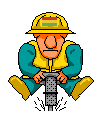 Today is my personal administration day…many things have to be updated. I´m curious on how it´s gonna be. My first time fix is about 6 hours…I´ll keep you updated.
Today is my personal administration day…many things have to be updated. I´m curious on how it´s gonna be. My first time fix is about 6 hours…I´ll keep you updated.
# updating 1st WordPress blog to version 3.0.1 => done
# updating 2nd WordPress blog to version 3.0.1 => done
# updating 3rd WordPress blog to version 3.0.1 => done
Elasped time, including backup work 1h. Great. The auto update function in WordPress is really great, as long as you haven´t customized your blog too far.
Now…backing up a dokuwiki.
# updating DokuWiki to version 2009-12-25 => done
Elapsed time, including backup work 2,5h. Better than I expected and no bug fixing after the update. Great. The only problem is that I wanted to correct just one simple font-size setting within the css. That cost me nearly 1h and it still doesn´t work.
Anyway…so far, my personal administration day went really well.
Update:
Today I did a Typo3 update from 4.1.3 to 4.4.1 and well this wasn´t so easy. The main issue was that an old extension prevented the backend to work. Ohh and I nearly forgot…I needed one hour to get the install console to work. The article above provides 2 solutions.
Nach dem Update auf die neuste Version der Media Receiver Firmware 1.6.25281.6. (welches normalerweise automatisch durchgeführt wird), ist es nicht mehr möglich eine Festplatte größer als 500 GB zu verwenden. Dies äußert sich auch darin, dass nach dem Update der Media Receiver nicht mehr startet und in einer Endlosschleife hängen bleibt und ständig neustartet.
Um das Ganze wieder zum Laufen zu bringen, ist es erforderlich, die Partitionsgrößen der verbauten Festplatte (die weiterhin beliebig groß sein kann) zu ändern. Natürlich ist es unter diesen Umständen nicht besonders sinnvoll, eine Festplatte viel größer als 500 GB zu verbauen (auch vom Kostenfaktor her).
Aufbau einer Media Receiver Festplatte :
Es darf also die 2.Partition der Festplatte nicht größer als 500 GB sein.
WICHTIG : Mir ist es nicht gelungen, die 2. Partition zu verkleinern und alle Aufnahmen zu erhalten, da die Festplatte zu voll war und dementsprechend Aufnahmen weg mussten (denn Ausgangsgröße ca. 1,4 TB => Zielgröße 500 GB).
Was muss also gemacht werden ? (für Windows User)
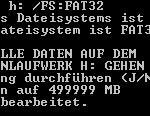 Der Weg scheint beim ersten Lesen etwas umständlich und ist es in der Tat auch. Die 2. Partition wird erst gelöscht, danach als NTFS Partition mit der richtigen Größe (500 GB) aber dem falschen Dateisystem (NTFS) neu erstellt. Im Anschluss muss die Platte dann manuell über die Eingabeaufforderung mit erheblichen, zeitlichen Aufwand wieder in FAT32 zurück verwandelt werden. Mir ist es aber nicht gelungen ein Tool für Windows zu finden, welches FAT32 Partitionen größer als 384 GB erstellt. Bei einer 500 GB Festplatte würden damit aber 116 GB ungenutzt bleiben, was sicherlich nicht sinnvoll ist.
Der Weg scheint beim ersten Lesen etwas umständlich und ist es in der Tat auch. Die 2. Partition wird erst gelöscht, danach als NTFS Partition mit der richtigen Größe (500 GB) aber dem falschen Dateisystem (NTFS) neu erstellt. Im Anschluss muss die Platte dann manuell über die Eingabeaufforderung mit erheblichen, zeitlichen Aufwand wieder in FAT32 zurück verwandelt werden. Mir ist es aber nicht gelungen ein Tool für Windows zu finden, welches FAT32 Partitionen größer als 384 GB erstellt. Bei einer 500 GB Festplatte würden damit aber 116 GB ungenutzt bleiben, was sicherlich nicht sinnvoll ist.
Einen ausführlichen Thread gibt es zu dem Thema natürlich auch im T-Online Entertain Forum.
Tipp
Wesentlich schneller und einfach geht das Ganze mit der gParted Live CD. Allerdings muss die Festplatte dafür direkt im PC per SATA oder IDE angeschlossen werden, oder man hat einen Rechner der die Festplatte schon beim Booten erkennt wenn sie per USB angeschlossen ist. Mit Hilfe der gParted Live CD kann die Partition direkt auf 500 GB verkleinert werden, ohne dass man den Umweg über NTFS gehen muss.
Hey folks,
I did an update on my youtube channel and added the following :
http://www.youtube.com/watch?v=pR8ey9KkzyI
http://www.youtube.com/watch?v=ms_C2b8URrw
The beginning and the end of Carmina Burana.
Carmina Burana by Carl Orff, Domstufenfestspiele 2009 – Erfurt, Germany
—
http://www.youtube.com/watch?v=owzUrBigLYI
A crazy metronome with the eye in the pyramid. All conspiracy fans will love that. I found it in Madrid at the Reina Sofia museum. Enjoy !