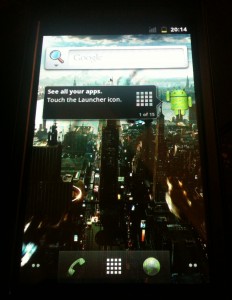Update 2: This version is outdated ! Head over to http://samsungi8320.freeforums.org/ for newer and improved versions.
Update:
I had to change the link for the H1droid rom (step no. 3) – you can now find it here:
Download (tar, 101 MB)
—
Recently I bought a Samsung i8320 / Vodafone H1 for cheap money on eBay. It´s quite good Smartphone with 16 GB internal memory. And there´s a CyanogenMod rom with Android Gingerbread 2.3.7 available. So here´s a short tutorial how to flash the phone. I did it on Windows XP, but it should also work on Windows 7.
All credits go to the great people at http://samsungi8320.freeforums.org, especially Clint and rogerbraun. Great work guys, keep it going !
—
Warning: There are several methods how to flash the Samsung i8320. With this method you´ll lose all the data on your phone. And in case you won´t like H1droid, there´s not an easy way back to the Samsung OS. If you wanna know more about the different methods go check out http://samsungi8320.freeforums.org.
0.) In case your phone has a micro sd-card installed be sure to remove it before you continue with this tutorial.
1.) Download Samsung Kies from this location http://samsung.de/de/consumer/kies.aspx and install it. Do not connect your phone to your PC.
2.) Download Odin from here and extract it to a folder on your hard drive. We´ll need it later.
3.) Download the H1droid rom from here (with Google Apps) or if you wanna be sure to have the latest version go there http://samsungi8320.freeforums.org/r3d4-latest-no-sd-card-needed-no-formatting-needed-t617.html (roms available with and without Google Apps) and save the *.tar in a folder on your hard drive.
4.) Start Samsung Kies and connect your phone via USB to the PC. Select “mass storage” (mode) if the phone asks. Wait until all drivers are successfully installed.
5.) Remove the phone from the USB cable, turn it off and close the Kies application.
6.) Restart the phone by pressing the following buttons at the same time: camera button + volume(-) button + power button. The phone should start and show you a black screen with “Downloading” and a blank status bar. If it does not, try again.
7.) Reconnect the phone via USB. If Samsung Kies will start automatically please close it.
8.) Start Odin and click the PDA button. Choose the H1droid rom from your hard drive (the i8320_no_sd_gapps.tar file).
9.) Hit start and pray. Odin will now try to flash your phone. If everything works well you´ll see the progress in the left upper corner. The former blank status bar should slowly start to grow and your phone will restart. While restarting you should see the CyanogenMod boot screen.
10.) Even if promted by your phone to choose a setup option for Android wait until Odin finished the process.
11.) You´re done. Enjoy H1droid !
—