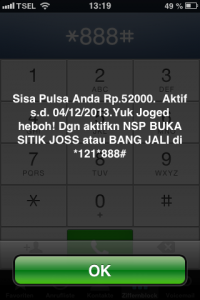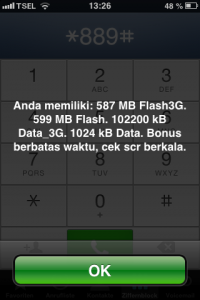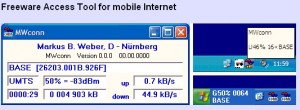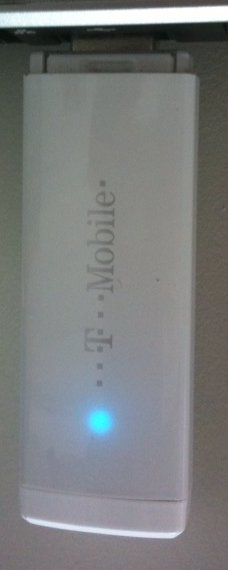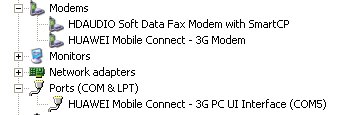I´m currently staying in the north of Bali and needed Internet for my smartphone. Roaming fees from my national provider are so high that it is impossible to use it. So I decided to buy a prepaid SIM card from indonesias leading telco Telekomsel. They have a good coverage throughout the island, though you may only have EDGE (and no 3G) in the inner parts of the country. Along the coast and in the whole south you´ll find 3G coverage everywhere.
I´m currently staying in the north of Bali and needed Internet for my smartphone. Roaming fees from my national provider are so high that it is impossible to use it. So I decided to buy a prepaid SIM card from indonesias leading telco Telekomsel. They have a good coverage throughout the island, though you may only have EDGE (and no 3G) in the inner parts of the country. Along the coast and in the whole south you´ll find 3G coverage everywhere.
You´ll need a mobile phone that has no lock, so that any sim card can be used. If you don´t want to miss calls from home on your “normal” number, you better bring 2 phones. An old one, which holds your national sim card and your smartphone for internet on Bali.
Take your smartphone with you and follow these steps to enjoy fast and reliable Internet on Bali.
1.) At first you need a SIMPATI prepaid card which is available in many small shops everywhere on the island. In the upper left corner your new mobile number and the expiration date is printed. The expiration date has to be in the future (and will prolong when you load the card with money). The sim card costs 2.000 Rup but you´ll probably pay a bit more, as the shop owner also wants to earn some money. I bought mine for 12.000 Rup, which is still very cheap. The 2.000 Rup will automatically be loaded to your card and at the moment (September 2013) you also get 60 minutes for domestic calls, 100 sms and 5 MB data for free.
2.) Before leaving the shop please ask the owner to do the registration for you. Every prepaid card has to be registered before you can use it. Be sure to note the date of birth the owner uses for registration. You´ll need this later. After the registration is completed insert the sim card in your smartphone. You´ll get some welcome SMS from Telekomsel which are all in indonesian language, so probably won´t understand much.
3.) Also ask the owner to load the card with 50.000 Rup (600 MB data) or 100.000 Rup (2x 600 MB data). You give him the money and he´ll charge it for your. You´ll get a confirmation SMS again. Now dial *888# on your phone. You´ll see a screen poping up that shows how much Rupiah are loaded to the card. If you loaded 50.000 Rup it should say: Rp. 52.000. You can now leave the shop ;-).
4.) Now you have to activate 3G and buy credits (called “flash”) to use the Internet. For activating 3G text “3g” (no quotes) to 3636 via SMS. You´ll get a confirmation SMS.
5.) Now text “flash on 50K” to 3636 via SMS. This means you want to purchase a Internet data package worth 50.000 Rup. At the moment you´ll get 600 MB, valid for 30 days (the data amout may change). You´ll get a confirmation SMS but this time you have to RESPOND. Just type “flash ya” and send it. You´ll get a confirmation SMS that you have purchased a flash data package. Now dial *889# on your phone. You´ll see a screen poping up that shows how much is left of your data package. Initially it will say: 600 MB Flash3G. You can do this again and again to check how much is left.
6.) You´re done so far. Now you can start using the Internet with your smartphone. If you run out of data repeat step 5. If you run out of money then locate a shop again and ask the owner to load the card with money again. You can also do it on your own at any ATM in Bali.