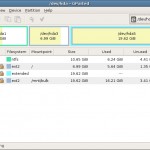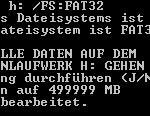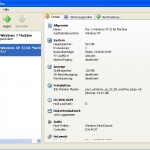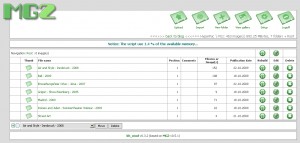Well I heard many good things about Windows XP 64bit, especially in combination with dual core cpu´s and x64 designed applications. So I decided to install it on my Fujitsu Siemens Si 1520 notebook.
I prepared myself that this might be a little complicated but I didn´t expect such an nightmare. At first I got my hands on the Windows XP 64bit Superior Release, June 2009. It installs pretty smooth and really quick (about 20 minutes total) and recognizes nearly all of the devices.
But…drivers for all the not recognized devices are damn hard to find and in about 70% of the cases simply unavailable. A good try are the Vista x64 drivers – they may not work either ;-).
My installation of Windows XP 64bit didn´t recognize the beloved Conexant High Definition Audio Chipset. And who can live without sound today ? I couldn´t so I started to search the net for suitable x64 drivers. Fujitsu Siemens as manufacturer doesn´t support XP 64. They have a Vista x64 driver, but that one doesn´t work. I found a great variety of drivers in the net, though most of them didn´t fucking work.
It took me around 3 days to get the Conexant Windows Vista x64 driver working, (yeah I know it´s a Vista driver, but the XP 64 driver didn´t work) but than the epic fail. Sound from the internal speakers (sound like shit), but no sound out of the headphone plug. The red SPDIF light was there, but no SPDIF headphones in sight – and by the way – who the hell needs SPDIF headphones ?
I was pretty annoyed, searched the net again, found nothing, got angry and decided to modify the Vista x64 driver on my own. And after some modifications on the INF files there was SOUND – also out of the headphone plug. You can find the modified driver at the end of this article, with absolute no warranty for anything. It should work with nearly any Fujitsu Siemens notebook that has a Conexant High Definition Audio Chipset.
But there´s one important limitation. I didn´t manage to get the microphone plug working. I couldn´t find the correct routing within the INF files. Any help is appricated. The internal microphone is working, but not the microphone plug.
I also own a T-Mobile web’n’walk Stick 3 (a Huawei UMTS / HSDPA / 3G usb modem). Though T-Mobile provides an update for the device, I couldn´t get it working. Also not with the included XP 64 drivers ?!?!
My conclusion(s) so far :
+ fast and reliable operating system
+ great for dual core cpu´s in combination with a bunch of memory ( > 3 GB)
+ high speed on x64 applications
+ more “modern” than the antiquated Windows XP SP2 32bit
– driver compatibility is a nightmare
– driver support by the manufacturers is bad
– requires too much time to get all the things working
—
Modified Windows XP x64 Conexant HD Audio Device Drivers by Pac, October 2k9
Download : windows_xp_x64_conexant_hd_audio_device_drivers
Instructions & Notes : readme_first
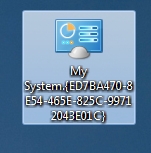 The new folder can have any name you want (in this case it´s “XYZ”) and you need to add this string to the folder name (including the point). When done, the symbol of the folder will change and when you double click it, you have everything you want in one big folder.
The new folder can have any name you want (in this case it´s “XYZ”) and you need to add this string to the folder name (including the point). When done, the symbol of the folder will change and when you double click it, you have everything you want in one big folder.