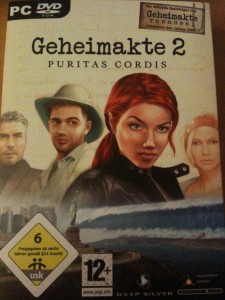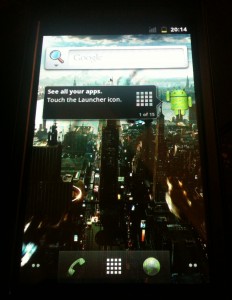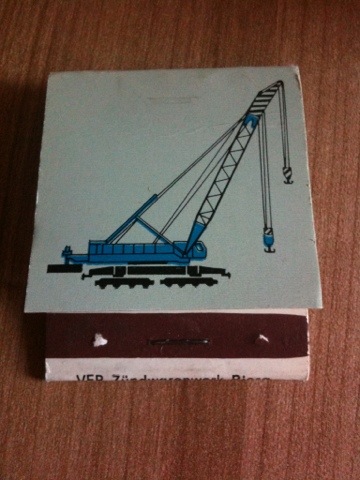(only in german – sorry)
Vor kurzem hatte ich die Gelegenheit einen Smart electric drive zu fahren. Meine bisher erste, rein elektrische Fahrerfahrung (von einem Gabelstapler und ein paar elektrischen Hubwagen mal abgesehen). Und genau an das erinnert mich der Smart electric drive – an einen elektrischen Hubwagen.
Beginnen wir doch aber von vorn. Bevor ich losfahren konnte, musste ich das kleine grüne Gefährt von seiner Steckdose trennen. Das war ein Kinderspiel und buchstäblich nicht komplizierter als einen Stecker aus der Steckdose zu ziehen – auch wenn es sich in diesem Falle um einen Kraftstecker und Dose handelte. Die Steckdose im Smart wird mit einer Art Gummideckel verschlossen und der Tankdeckel zugeklappt.
Schlüssel ins Zündschloss, drehen und es passiert…nichts ! Stimmt nicht ganz, denn im Display am unteren Ende des Tachos baut sich ein Ladebalken auf und die 2 Rundinstrumente, eins für den Ladezustand der Batterie und das Andere für die aktuelle Entladung oder Rekuperation der Batterie, bewegen ihre Zeiger. Doch das wars dann auch schon. Kein Motorengeräusch, kein Zündungsprozess. Dafür können alle anderen erdenklichen elektrischen Verbraucher sofort in Betrieb genommen werden (Radio, Licht, etc.). So auch die Heizung, die mich dann gleich überraschte. Es war draußen angenehm kalt (so um die 5 – 6 Grad) und trotzdem strömte mir (22 Grad eingestellt, Lüfter Stufe 1) unmittelbar warme Luft entgegen. Elektroheizung eben.
Immer noch nicht ganz überzeugt davon, dass sich der Smart tatsächlich in Bewegung setzen würde, sobald ich meinen Fuß aufs Gas stelle, brachte ich den Automatikhebel in Position “D”(rive), löste die (manuelle) Handbremse und los ging es. Und wie es los ging !
Lautlos, mit der Geräuschkulisse des oben angesprochenen elektrischen Hubwagens. Irgendwo zwischen Raumschiff und Hubwagen. Bis 50km/h gab es dann tatsächlich auch etwas, was ich als Fahrspaß bezeichnen würde. Denn der kleine e-Smart machte keinen Hehl aus den Vorteilen eines Elektromotors. Volle Leistung, egal welche Umdrehung. Bei diversen Ampelrennen gegen jegliche Art von Konkurrenz fuhr ich immer mit einem dicken Grinsen davon. Und ich spreche hier nicht von 1 – 2 Meter Vorsprung, sondern locker von 4 – 5 Wagenlängen (bezogen auf Smart Maße). Das war Fahrspaß pur.
Nur leider endete dieser abrupt mit dem Erreichen der 50 km/h. Die Zeit bis die Tachonadel die 70 km/h passierte würde ich als lang, aber noch erträglich beschreiben (natürlich nur, wenn man seine eigenen 140+ PS Turbodiesel Maßstäbe gleich zu Hause lässt). Die Zeit jedoch, die ab 70 km/h bis 100 km/h (schneller hab ich die kleine Kiste auch mit guten Willen nicht bekommen) verging, war eine glatte Ewigkeit. Mehr als das. Diese Zeitspanne verdeutlichte so klar wie nichts anderes, wo die Grenzen des Smart electric drive liegen. Es ist ein Stadtauto, mit dem man sich in großen Städten von Ampel zu Ampel bewegt. Und nichts anderes. Selbst der kleine Ausflug auf die 100 km/h begrenzte Stadtautobahn war zuviel für den Kleinen. Denn wann immer ich eine kleine Beschleunigungsreserve brauchte (bspw. zum Einfädeln), so war da einfach nichts vorhanden. Schade.
Erinnert ihr euch noch an das Rundinstrument, dass die Entladung bzw. Rekuperation der Batterie anzeigt ? Ich bin mir sicher, dass Smart den Fahrer / die Fahrerin damit subtil zu einer ökologischen und ökonomischen Fahrweise bringe wollte. Das hat aus meiner Sicht mehrere Gründe. Zum einen ist das Instrument so angebracht, dass man praktisch immer mehr oder weniger drauf schauen muss (vorausgesetzt man schaut beim Fahren nach vorn). Zum anderen ist sehr deutlich erkennbar, wann die Batterie gerade kräftig Saft lassen muss (starker Ausschlag nach rechts in den Minusbereich) und wann die Batterie kräftig geladen wird (starker Ausschlag nach links in den Plusbereich). Sparfüchse werden ziemlich schnell versuchen, den Zeiger so wenig wie möglich nach rechts, aber so oft wie möglich nach links ausschlagen zu lassen. Auf mich traf das nicht zu. Denn erinnern wir uns – wo war gleich der Fahrspaß ? Richtig, bis 50 km/h. Und so kam es, dass ich regelmäßig “pedal to the metal” fuhr, am liebsten nach einer Rotphase. Der Zeiger krachte jedesmal heftig nach rechts und es war mir egal. Denn genau so machte der Smart eletric drive Spaß – als kleine Ampelrakete.
Ach ja, 3 Dinge muss ich noch ansprechen. Erstens hat man sowohl als Fahrer, als auch als Beifahrer verdammt viel Platz. Große Türen, leichtes Einsteigen, herrlich. Zweitens – der Kofferraum ist angenehm groß. Ein Ikea Sofa passt nicht rein, wohl aber 3 Kästen Bier Getränk eurer Wahl. Drittens – Gott ist die Kiste unkomfortabel !!! Ich dachte immer, der Roadster hätte ein straffes Fahrwerk bei dem jemand die Federn vergessen hat. Doch im Vergleich zum e-Smart ist das sanftes Gleiten.
Fazit:
Würde ich in einer (sehr) großen Stadt wohnen und müsste ich dort ständig von A nach B und hätte ich einen festen Parkplatz mit Kraftanschluss zum Aufladen, so könnte ich mir gut vorstellen, einen Smart eletric drive zu meinem Begleiter zu machen. Doch für alles was darüber hinaus geht, ist der e-Smart meiner Meinung nach keine ernstzunehmende Alternative.
P.S.: die Reichweite
Dazu kann ich leider keine konkreten Angaben machen, da ich nicht die Gelegenheit hatte ihn “leer” zu fahren. Nach meinen knapp 40km Innenstadt inkl. ca. 8km Stadtautobahn zeigte die Batterieladung ca. 79%. Mindestens 8 – 10% dieser Ladung gingen aber auf den besagten 8km Stadtautobahn drauf. Was sicherlich auch am Versuch lag, die Kiste auf 100+ km/h zu bringen.
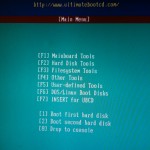




 Wer austeilen will, muss auch einstecken können!
Wer austeilen will, muss auch einstecken können!